Creator+ Elements
Creator+ enables you to add interactive components to a Content file to promote student engagement. These interactive components are available in two options: Elements and Practices.
How to add a Creator+ Element
- Go to your course in iLearn
- Select Content in the navigation bar

- Choose the Module where you want to create the file.
- Select the Upload/Create button and then choose Create a File.

- Enter a title and choose the Authoring Tools Menu button to select Creator+
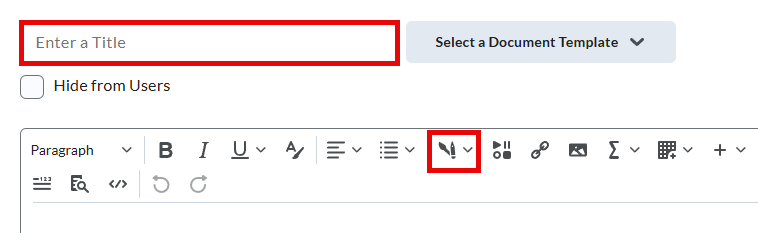
- Select Insert Element from the drop-down menu.
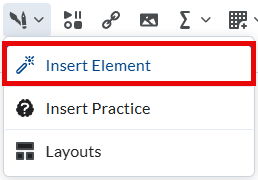
- Select the desired element type from the list. (Accordion will be used in this example).

- Enter the information on the specific element screen. (Tab title and content)

- Select Preview button.

- Click Insert button.

- Select Save and Close button.

- Element is ready to use.










