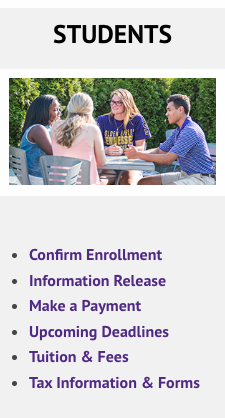Course Registration 101

Before choosing courses, let's get you in touch with your academic advisor. To help achieve this, we need to determine if you are a new student (not currently enrolled in classes) or a current student (you are currently enrolled in classes at Tech).
Once you have determined who your academic advisor is and scheduled an appointment with them, then they will need you to take care of some pre-advisement items in order to maximize your time together. We have you covered with some basics by using our Pre-Advisement Checklist (click the button below).
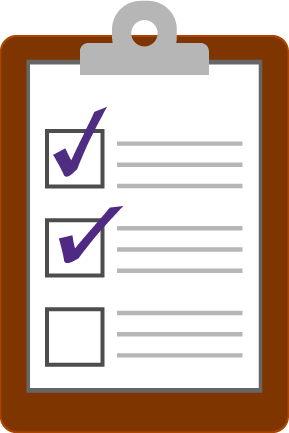
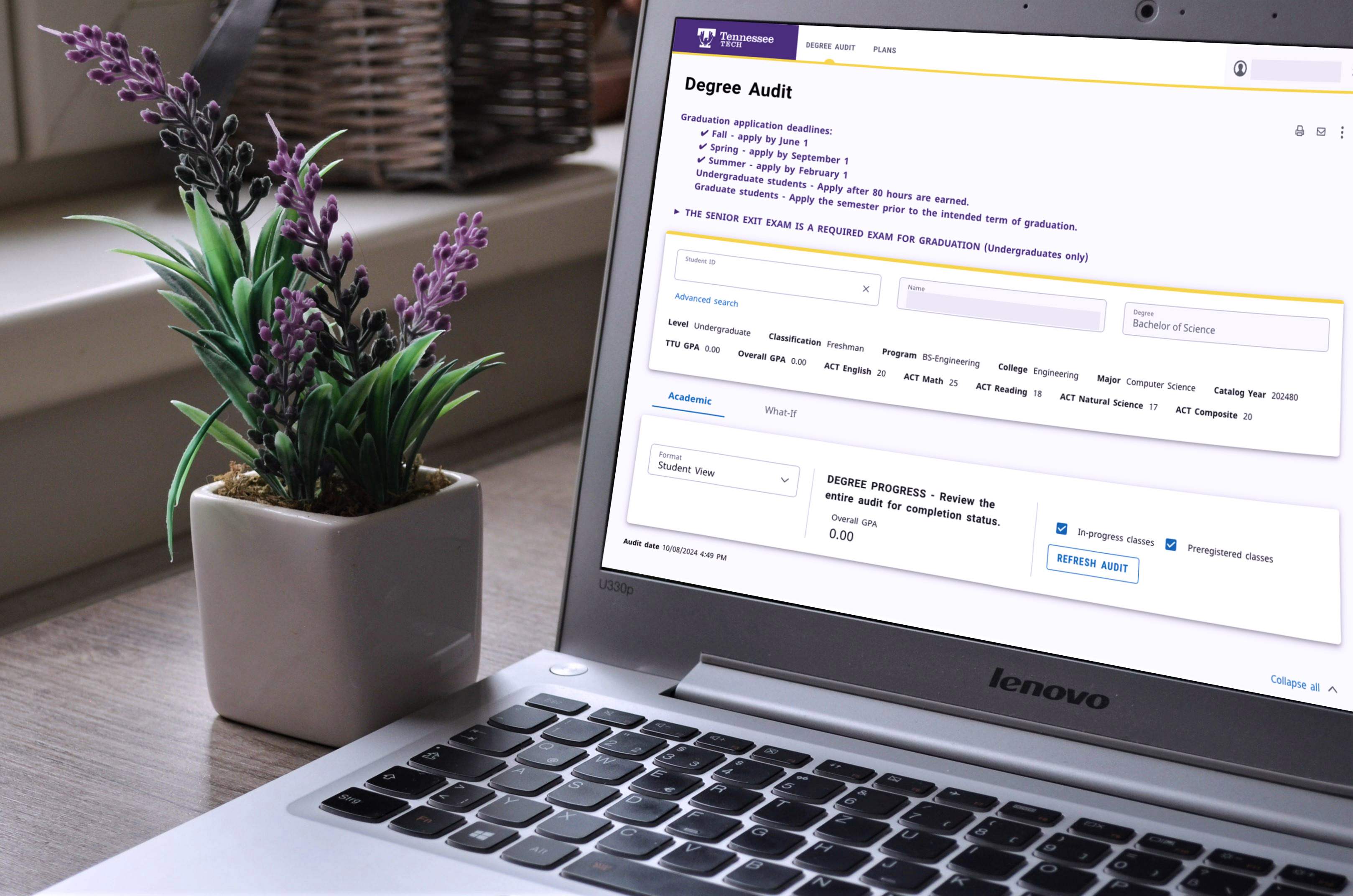
After receiving guidance from your academic advisor on which courses to register, you'll want to familiarize yourself with the technology necessary to get enrolled in classes. We have compiled a list of those tools along with how you will use them.
We want you to have a smooth experience when registering for classes, but sometimes there may be a hold or a few errors you receive when enrolling that you'll have to navigate.
Registration Holds prevent students from registering for classes or full-time status and can vary based on the reason, item needed by a department, or an action item a student may need to take. We have compiled a list of various registration holds along with the department you can contact if you have one (or more) of these on your account. If you have a registration hold on your account, you will be able to see this within the bell notification icon in your TechExpress (campus portal).
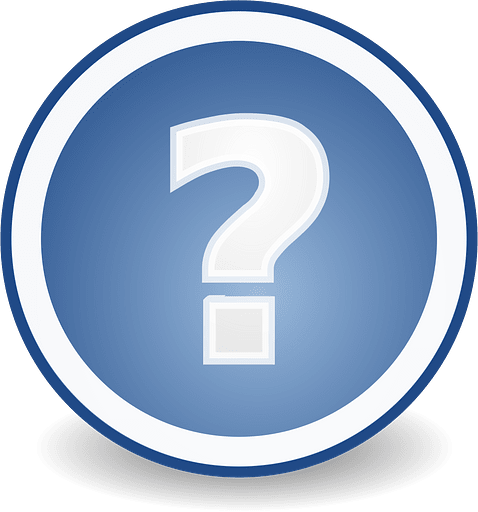
Registration Errors may occur and be related to the course you are trying to enroll in. It may be because the course is full (no more open seats available for the section (day, time, and instructor) chosen), restricted due to major or a prerequisite not being met, or that you are even already enrolled and you didn't realize it. A list of common registration errors is available to help you determine what steps you need to take.
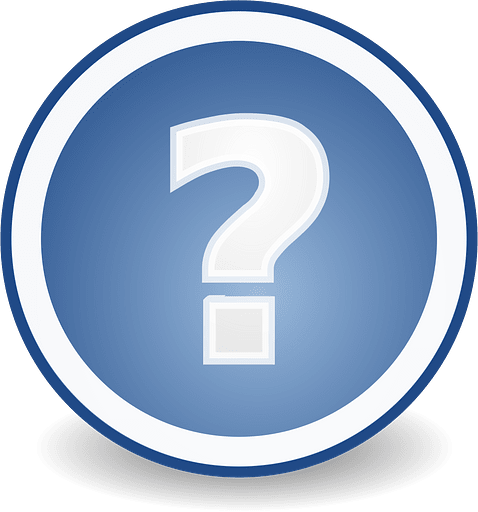

Course Waitlists are available for some courses. If this option is available, you will be able to add yourself to a course section's waitlist if there are not seats available. It is important to know that this option does not guarantee that a seat will become available before the semester begins. More information about Course Waitlists and how the process works is available by clicking on the button below.
After registering for classes, the next step will be what we call "Pay/Confirm" for the semester. Each semester has a pay/confirm date that is before the start of that term. This step must be completed even if you do not owe a balance on your student account.
Students should be aware of these dates and ensure they complete the Pay/Confirm step by the confirmation deadline to prevent being unenrolled in their registered courses. Failing to do so can also mean losing your spot in course sections you need for your degree or keeping the days/times you prefer to have class.
Information on this process, including the various deadlines related to the pay/confirm step is available from our Bursar's (Latin for "purse bearer" or "keeper of the funds") Office.